
Smart Terrain Designs for Virtual Tabletop Battle Maps
Updated on: 2025-10-26
- Pros and cons of virtual tabletop battle maps
- Step-by-step practical guide to virtual tabletop battle maps
- Step 1: Plan your map with purpose
- Step 2: Choose your VTT platform
- Step 3: Gather map assets for Roll20 and Foundry VTT
- Step 4: Build in Roll20
- Step 5: Build in Foundry VTT
- Step 6: Add dynamic lighting and line-of-sight
- Step 7: Export, compress, and test
- Step 8: Share with players and do a quick session-zero test
- Wrap-up: getting the most from virtual tabletop battle maps
- Answers to common questions about virtual tabletop battle maps
Running games online? Virtual tabletop battle maps can turn a simple encounter into an unforgettable moment. Whether you’re preparing a dungeon crawl, a city chase, or a tense social scene, virtual tabletop battle maps (sometimes called VTT battle maps or online tabletop battle maps) give your group a shared, visual space to play. In this guide, I’ll show you how to make tabletop RPG maps that look great, load fast, and work smoothly on popular platforms.
Pros and cons of virtual tabletop battle maps
Like any tool, virtual tabletop battle maps come with trade-offs. Here’s the quick view so you can make smart choices for your table.
- Pro: Clarity during play. Tokens, terrain, and lighting make positions and line-of-sight obvious. Fewer “Wait, where am I?” moments.
- Pro: Stronger immersion. High-resolution virtual tabletop battle maps with dynamic lighting create mood and tension, especially in stealth or horror scenes.
- Pro: Faster prep over time. Once you build a library of assets, you can assemble scenes quickly and reuse rooms, props, and lighting templates.
- Pro: Accessibility for remote groups. Online tabletop battle maps support consistent play for groups across time zones.
- Con: Learning curve. Tools like Roll20 and Foundry VTT have settings to master (grids, walls, vision, module quirks).
- Con: Performance constraints. Huge images can cause lag. Keep files lean and optimize for your players’ devices.
- Con: Prep can expand. It’s easy to overbuild. Focus on what your scene needs, not perfection.
Step-by-step practical guide to virtual tabletop battle maps
Step 1: Plan your map with purpose
Start with the story beat. Ask: What emotions do I want to trigger—fear, urgency, wonder? Then list the map’s must-haves (chokepoints, cover, height, hazards, or secret routes). For example, in a warehouse ambush, you might need stacked crates for cover, catwalks for elevation, and a couple of exit points to encourage movement.
Keep a light checklist:
- Theme: cave, manor, alleyway, forest ruin
- Scale: token size and map dimensions
- Flow: entry points, objectives, escape paths
- Lighting: bright, moody, torchlit, or dark
Step 2: Choose your VTT platform
Roll20 is approachable and browser-based; Foundry VTT is customizable and runs locally or on a server. Both handle virtual tabletop battle maps well. If you’re new, Roll20 is great to start. If you want detailed control, Foundry might fit better. Either way, plan to test on a player-level device to confirm performance.
Step 3: Gather map assets for Roll20 and Foundry VTT
Pick assets that match your style. You can use prebuilt tabletop RPG maps or assemble your own with props like doors, furniture, and terrain. When you search, include phrases like “VTT-ready,” “grid/no-grid,” and “dynamic lighting support.” If you run fantasy games, look for free virtual tabletop battle maps for D&D 5e to seed your library, then add paid sets as needed. Keep a folder structure by theme (dungeon, city, wilderness) and by format (tiles, tokens, overlays).
If you’re browsing around inspiration or dice to match your table’s vibe, you can check the Runic Dice home page or the collections for gaming accessories and ideas. For news and tips, see the blog, and if you want to read more about the brand, visit the about page.
Step 4: Build in Roll20
Roll20 makes it easy to drop in images and set a grid.
- Create a new page and set the grid to match your map (often 70–140 px per square).
- Drag your map onto the map layer. Right-click to “Align to Grid” if your map supports it.
- Place tokens on the token layer; props that don’t move can go on the map/GM layer.
- Use the Dynamic Lighting tool (on supported plans) to trace walls, doors, and windows.
- Assign token vision (e.g., 60 ft. darkvision) so players see only what their characters would.
Step 5: Build in Foundry VTT
Foundry gives you fine control and robust lighting.
- Create a new scene and set dimensions and grid size.
- Import your base image and set background to “Map” or “Image” as preferred.
- Use the Walls tool to draw segments around rooms and obstacles.
- Place lights with color and falloff that match your theme (torches, moonlight, candles).
- Enable Token Vision and Fog Exploration to reinforce discovery.
Step 6: Add dynamic lighting and line-of-sight
This is where virtual tabletop battle maps shine. High-resolution virtual tabletop battle maps with dynamic lighting can transform even a simple corridor into a tense crawl. Use a modest number of light sources (too many can slow the scene). Vary color temperatures—cool for moonlight, warm for firelight. For stealth missions, give players limited vision and lean on dim lights to raise tension.
Keep lighting walls simple. Large straight segments perform better than dozens of tiny points. Add special effects sparingly (animated lights, weather) so the map looks alive without stuttering.
Step 7: Export, compress, and test
Export maps at practical sizes. Common targets: 4K pixels on the long side for large scenes, 2K for smaller rooms. Save as JPG for photographic tiles or crowded scenes; use PNG for sharp icons or transparency. Keep total file size under a few megabytes to help players on older machines.
Run a rehearsal: join your own game as a test player on a different device. Move tokens, open doors, toggle night vision, and ensure load times feel snappy. If it lags, resize your image or simplify lighting.
Step 8: Share with players and do a quick session-zero test
Before the first big encounter, drop players into a safe “practice room.” Let them move a token, measure distance, and roll a test skill. This informal check-in solves 90% of hiccups ahead of time. Encourage questions and make sure everyone knows how to ping the map, whisper the GM, and adjust vision as needed.
Wrap-up: getting the most from virtual tabletop battle maps
Virtual tabletop battle maps are a powerful tool, whether you’re running weekly campaigns or one-shots. Focus on purpose first, polish second. Use assets that fit your system and tone, and standardize export settings so your sessions stay fast and stable. Remember, you can mix approaches: a simple theater-of-the-mind scene here, a tactical map there, and a dramatic set piece with dynamic lighting when it matters. With a small asset library, a few templates, and a test routine, you’ll deliver smooth, cinematic sessions that your group will talk about for a long time.
Answers to common questions about virtual tabletop battle maps
Where can I find virtual tabletop battle maps for my campaign?
Start with creator marketplaces and publisher stores that label assets as “VTT-ready.” Search for “free virtual tabletop battle maps for D&D 5e” if you’re on a budget, then upgrade to premium sets once you know your style. Look for packs that include grid and no-grid versions, daylight and night variants, and guidance for Roll20 or Foundry. Keep an eye on collections that bundle props—doors, furniture, and terrain—so you can customize layouts rather than relying on a single static image.
How do I create custom virtual tabletop battle maps for Roll20 or Foundry?
Sketch your layout, choose a base texture, and place major structures first (rooms, streets, walls). Add cover, hazards, and narrative props next. In Roll20, align to the grid and trace walls for Dynamic Lighting; in Foundry, draw walls and place lights with suitable color and intensity. Finish by exporting at the right resolution and testing performance in a player view. Over time, build a reusable library of map assets for Roll20 and Foundry VTT so you can assemble scenes in minutes.
What file sizes and formats work best for online tabletop battle maps?
Keep maps as small as possible while staying clear, often 2–5 MB per scene. JPG works well for busy scenes; PNG suits sharp symbols or transparency. Aim for a grid size that matches your platform defaults (e.g., 70–140 px per square). If you see lag, reduce resolution or simplify lighting. Remember that players may use laptops or tablets, so efficiency helps everyone.
Do I need dynamic lighting on every map?
No. Use dynamic lighting when it adds tension or clarity. For bright outdoors or simple social scenes, static lighting is fine and faster. Save the detailed treatment for stealth missions, dungeons, and horror beats where line-of-sight and shadows matter.
Can I mix theater of the mind and VTT maps?
Absolutely. Many GMs switch styles based on the scene. Use theater of the mind for quick travel or simple interactions, then drop into virtual tabletop battle maps for tactical moments, complicated environments, or boss encounters. This balance keeps pacing snappy without losing spectacle.
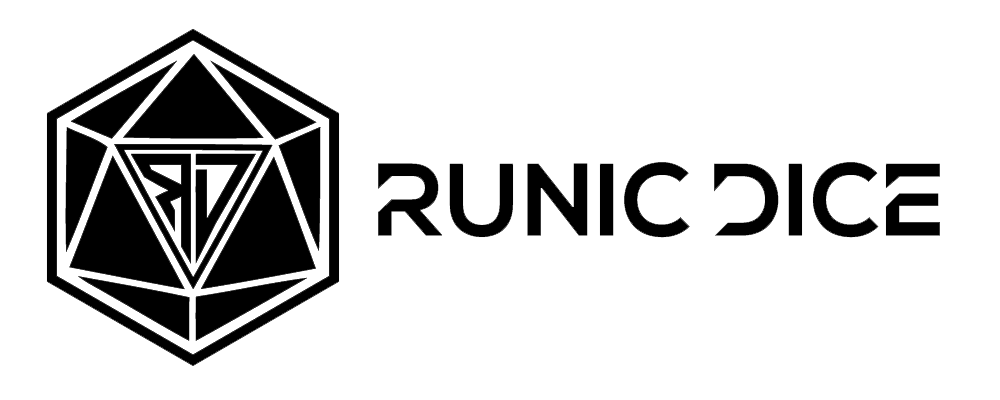



















Leave a comment
This site is protected by hCaptcha and the hCaptcha Privacy Policy and Terms of Service apply.